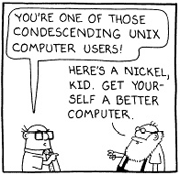 It’s pretty strange to me that on those rare occasions when I watch TV I see lots of commercials on from Microsoft comparing Bing to Google claiming that Bing is better when really, it’s a matter of personal preference and taste. I mean, people search the Internet for various and different things and sometimes even the same things but that doesn’t mean that they are seeking the same thing, and even if they are seeking the same thing, they may not want the same results. That’s one of the beauties of the ‘net, it’s ALL subjective! Bing is no better than Google, no more than Google is better than Bing. It’s up to the user, not some fake dork looking geek yelling “Bing it ooooooon” through a megaphone. Give me a break.
It’s pretty strange to me that on those rare occasions when I watch TV I see lots of commercials on from Microsoft comparing Bing to Google claiming that Bing is better when really, it’s a matter of personal preference and taste. I mean, people search the Internet for various and different things and sometimes even the same things but that doesn’t mean that they are seeking the same thing, and even if they are seeking the same thing, they may not want the same results. That’s one of the beauties of the ‘net, it’s ALL subjective! Bing is no better than Google, no more than Google is better than Bing. It’s up to the user, not some fake dork looking geek yelling “Bing it ooooooon” through a megaphone. Give me a break.
It’s about like the Internet Explorer commercials saying that they give you the power to do more, or something about family moments or whatever. I mean, Internet Explorer is pre-installed (or included, or built-in, or whatever, take your pick) on EVERY Windows™®© installation everywhere, and it is still a solid third place contender. For a long time it was second place behind Firefox, but then Chrome surfaced from Google, and now IE has slid to third. Currently, and since about March 2012, the list has Chrome in the lead with 53.2%, Firefox holding on to second with 27.8% and Internet Explorer in third with 12.1% – and that’s while still being the default and only browser on new installs of Windows. If someone wants Chrome or Firefox or anything else they have to use Internet Explorer to go get it! I know, I know, you all already know that. I just don’t know how Microsoft can even think that they have the top end product when it STILL won’t render HTML5 properly.
When we shift the subject to operating systems, the subject becomes even more based on the user and their personal preferences. But then, that’s really yes and no, because most users are pretty much held captive by Windows, and that’s nothing bad or nefarious on Microsoft’s part. It’s just that the majority of computer users out there just don’t know enough to use any other operating system. They know enough about Windows to use it, to get along, and so that’s what they choose. In most cases it’s not even a conscious choice, it’s the only choice, most don’t even know there’s an alternative. Although that’s starting to change a bit since Apple and OSX came to town. Apple took a page from Jean-Louis Gassée’s book with OSX. Jean-Louis Gassée is the man who created the best operating system known to mankind, BeOS. He had the idea that it would be easier to make UNIX user friendly rather than make Windows stable, and created a UNIX based operating system with a beautiful and incredible use interface. Ultimately BeOS didn’t make it, but OSX followed in the same foot steps in my opinion, it’s a UNIX based operating system that is beautiful and easy to use and is becoming more and more popular to date. A year or two ago (I don’t know if it’s still true), Apple was the largest seller/distributor of UNIX based computers in the world. Not bad for a company that almost went under a few years prior!
What does all of my useless rambling mean? Not a darn thing! LOL Except that ultimately, despite what big companies might try to tell us, and what we might believe ourselves, it’s the consume that has the power in the end to drive the industry, and we simply have to vote with our dollar bills. Buy the good stuff and ditch the bad, and for free stuff and open source stuff, it’s pretty much the same, support the good and ignore the bad.
It is my opinion that the Internet is the great playground leveler. Whether it is technology, or entertainment, singing or playing an instrument, dancing or whatever on YouTube, if it’s good … people will like it and view it and share it and it will come to the top. Whereas the bad will fall off into obscurity. The Internet gives even the little guy the chance to be a star at whatever it is that he has chose as his arena fight in. Now, go get some sleep!
 OK boys and girls, by now you all know that I don’t get paid to push a product or service (not yet anyway, call me!), so if I post about one up here it’s because I use it personally, or second hand through a customer or I have checked it out and have knowledge of it. I do not recommend things I don’t know about or haven’t tried. You also know that anything I promote I do so because I like it and feel that it does some good for people, is worth the cost, and overall is a good value.
OK boys and girls, by now you all know that I don’t get paid to push a product or service (not yet anyway, call me!), so if I post about one up here it’s because I use it personally, or second hand through a customer or I have checked it out and have knowledge of it. I do not recommend things I don’t know about or haven’t tried. You also know that anything I promote I do so because I like it and feel that it does some good for people, is worth the cost, and overall is a good value. I say all of this because hopefully I can help someone else out there decide what to do, I recommend WP Remote whole heartedly! It’s a great service, it’s free for the basic management and updating of your sites, and you can give them money if you want to go up a notch to the premium service which includes backups and automated updates and email alerts and all sorts of cool things. If you have more than one or two WordPress sites to take care of, you really ought to check it out. It won’t hurt anything and it’s free to try it out, I bet once you see how much time you save by using WP Remote, you’ll be hooked like me! Check em out!
I say all of this because hopefully I can help someone else out there decide what to do, I recommend WP Remote whole heartedly! It’s a great service, it’s free for the basic management and updating of your sites, and you can give them money if you want to go up a notch to the premium service which includes backups and automated updates and email alerts and all sorts of cool things. If you have more than one or two WordPress sites to take care of, you really ought to check it out. It won’t hurt anything and it’s free to try it out, I bet once you see how much time you save by using WP Remote, you’ll be hooked like me! Check em out! I have found one of the coolest apps ever for making lists, using a virtual whiteboard, taking and re-arranging notes, outlining and even more stuff I haven’t even figure out yet. It’s an app called ‘
I have found one of the coolest apps ever for making lists, using a virtual whiteboard, taking and re-arranging notes, outlining and even more stuff I haven’t even figure out yet. It’s an app called ‘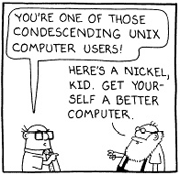 It’s pretty strange to me that on those rare occasions when I watch TV I see lots of commercials on from Microsoft comparing Bing to Google claiming that Bing is better when really, it’s a matter of personal preference and taste. I mean, people search the Internet for various and different things and sometimes even the same things but that doesn’t mean that they are seeking the same thing, and even if they are seeking the same thing, they may not want the same results. That’s one of the beauties of the ‘net, it’s ALL subjective! Bing is no better than Google, no more than Google is better than Bing. It’s up to the user, not some fake dork looking geek yelling “Bing it ooooooon” through a megaphone. Give me a break.
It’s pretty strange to me that on those rare occasions when I watch TV I see lots of commercials on from Microsoft comparing Bing to Google claiming that Bing is better when really, it’s a matter of personal preference and taste. I mean, people search the Internet for various and different things and sometimes even the same things but that doesn’t mean that they are seeking the same thing, and even if they are seeking the same thing, they may not want the same results. That’s one of the beauties of the ‘net, it’s ALL subjective! Bing is no better than Google, no more than Google is better than Bing. It’s up to the user, not some fake dork looking geek yelling “Bing it ooooooon” through a megaphone. Give me a break. Is Wi-Fi Sniffing Wiretapping? The (not so) Supreme Court thinks so. They seem to be looking at this from a … well, I am not sure what point of view they are seeing this from. Surely not a logical point of view, nor a technical one. How about we let someone with a brain look at this question, shall we? Good.
Is Wi-Fi Sniffing Wiretapping? The (not so) Supreme Court thinks so. They seem to be looking at this from a … well, I am not sure what point of view they are seeing this from. Surely not a logical point of view, nor a technical one. How about we let someone with a brain look at this question, shall we? Good. OK, iOS7 is finally here after much hype and banter from all sides of the park. I went ahead and took the plunge on my iPhone 5 and installed the new OS last night. This is a bit different from my normal way of doings because usually I wait a bit to see how it all shakes out. That way if there are major issues with the launch, or the OS itself, or whatever, I can wait until all the issues are resolved before jumping in.
OK, iOS7 is finally here after much hype and banter from all sides of the park. I went ahead and took the plunge on my iPhone 5 and installed the new OS last night. This is a bit different from my normal way of doings because usually I wait a bit to see how it all shakes out. That way if there are major issues with the launch, or the OS itself, or whatever, I can wait until all the issues are resolved before jumping in.